PureRef Tutorial
What is PureRef?
The website defines it as “The simple way to view and organize your reference images.” If you’ve ever gathered tens, hundreds, or even thousands of images, you may struggled trying to organize them into one place you can easily view. Or maybe you brought them into one giant document in Photoshop and tried to manually arrange them? PureRef is here to save your life. I’ll be using my own artwork as an example in this tutorial. You can click on the screenshots to make them larger.
Loading Images
Optimizing canvas
Saving PureRef Files
Loading PureRef Files
Exporting PureRef files as images
One Big Image
This exports the entire reference board as one big image. Be wary of the size, as it can get large very quickly, so you may want to bring the quality or the dimensions down.
All Images (Individual Images)
Selected Images
Zooming in on Image
You can zoom in and enlarge an image by double clicking it or pressing the spacebar while the image is selected.
Conclusion
That wraps up the my basic PureRef tutorial! I’m sure there’s more to this program than what I went over, but those are all the functions I need to use it effectively. I hope this tutorial and program is useful to you or someone else! Please share if you find the information valuable!
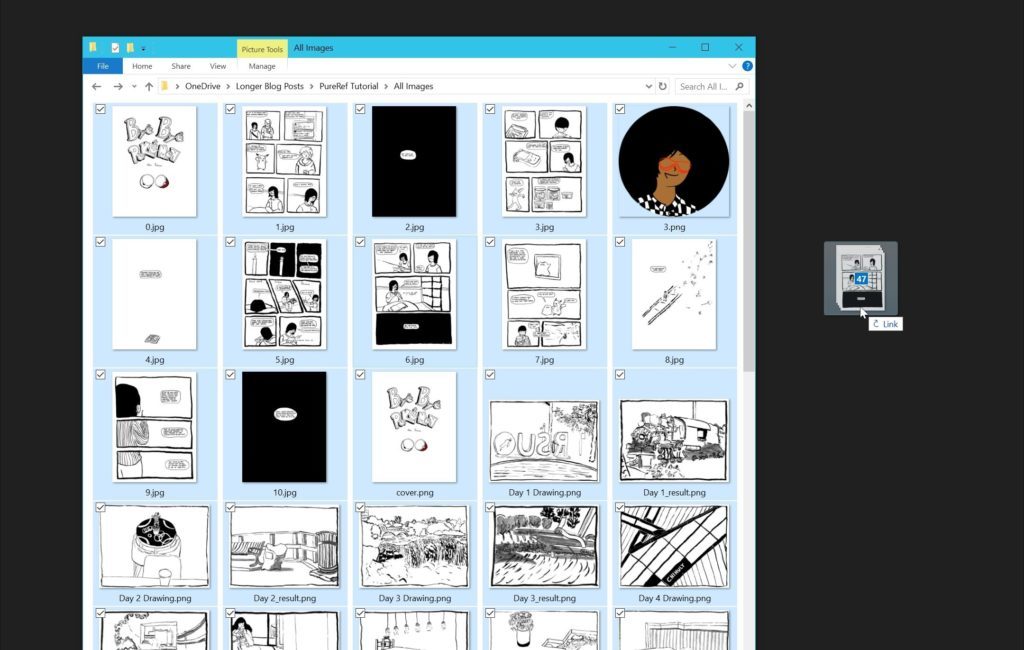
Leave a Reply